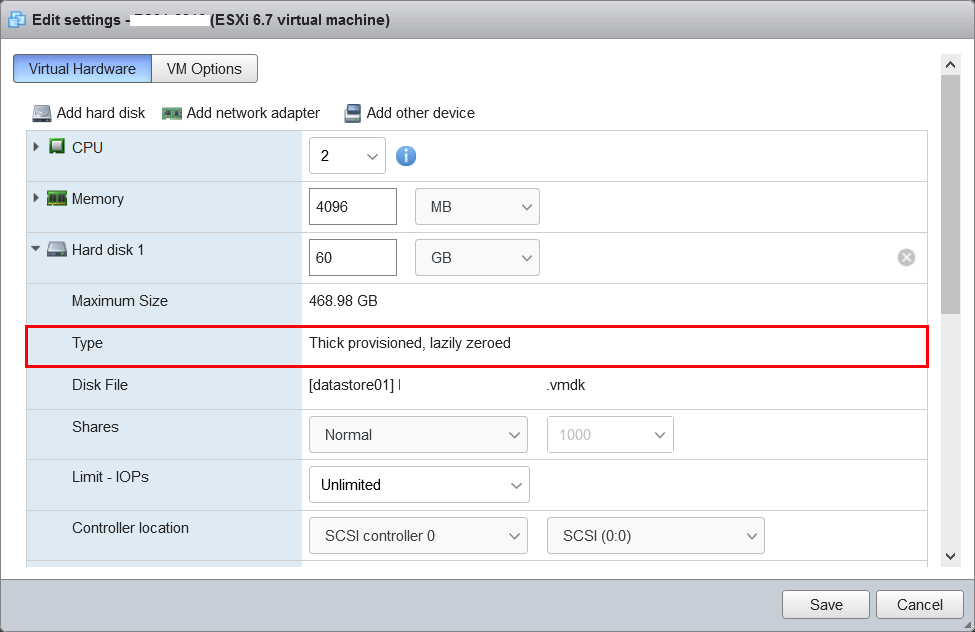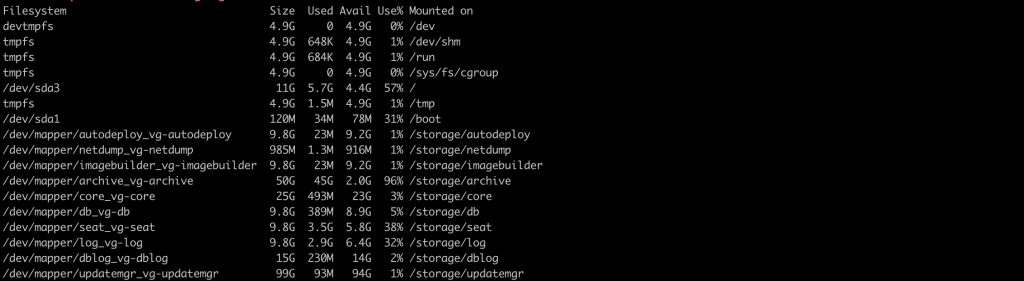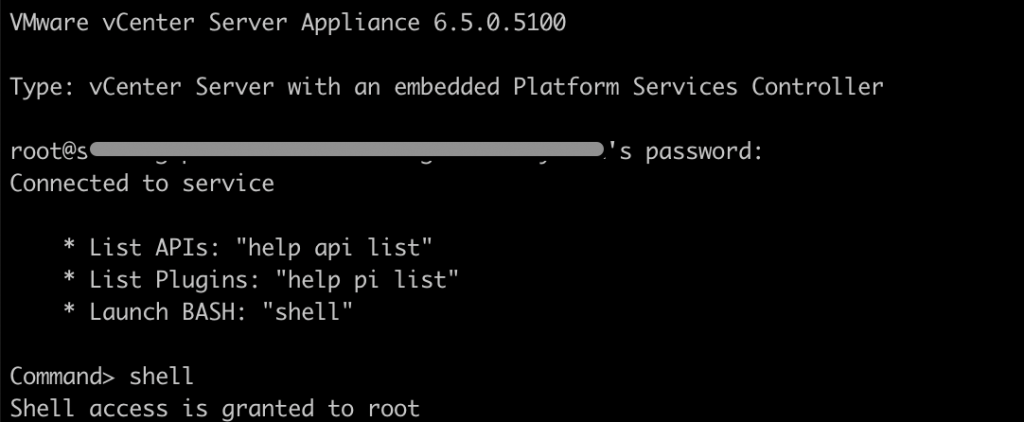ESXi can access a designated NFS volume, mount the volume, and use it for its storage needs. You can use NFS volumes to store and boot virtual machines in the same way that you use VMFS datastores.
ESXi supports the following shared storage capabilities on NFS volumes:
- vMotion
- VMware DRS and HA
- ISO image CD-ROMs to virtual machines
- Virtual Machine snapshots
ESXi does not impose any limits on the NFS datastore size.
Create NFS datastore on your VMware vCenter
- Login your Web Client
- Click “Hosts and Clusters” under vCenter
- Click -> your host -> Datastores – > “New Datastores”
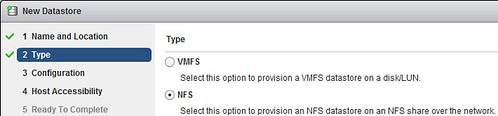
- Select NFS on “Type” -> Click Next
- Select NFS Version (NFS 3) -> Click Next
- Update your Datastore Name, Folder location and Server details -> Click Next
- Finish
If you want refresh your datastore and make sure you connected with NFS storage.
Mount NFS Datastore to Multiple Hosts
Starting from vSphere 6.0 VMware introduced really handy feature to mount NFS Datastore to additional hosts directly from Web Client. It will be very useful to use vMotion and other above feature when you add multiple hosts.
Steps to add multiple hosts in existing NFS datastore.
- Choose datastore which you would like to add to additional Hosts
- Right Click or Click Actions
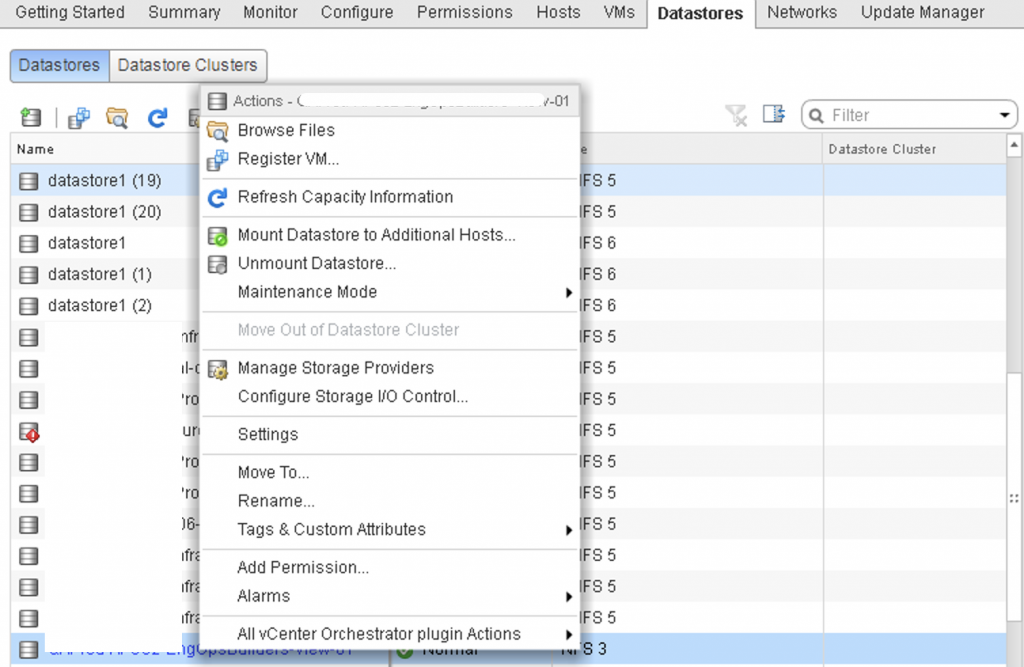
- Click “Mount Datastore to Additional Hosts”
- Select the hosts that you want to mount the datastore on.
- Click Ok
It will mount automatically to all the additional ESXi host. NFS 3 and NFS 4.1, ESXi supports the AUTH_SYS security, also NFS 3 with ESXi does not provide multipathing support. When you create an NFS datastore, make sure all the security and Network connections.