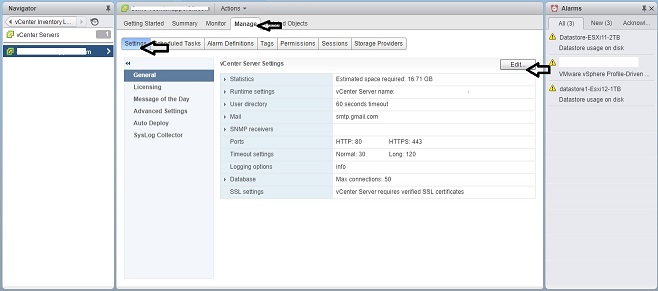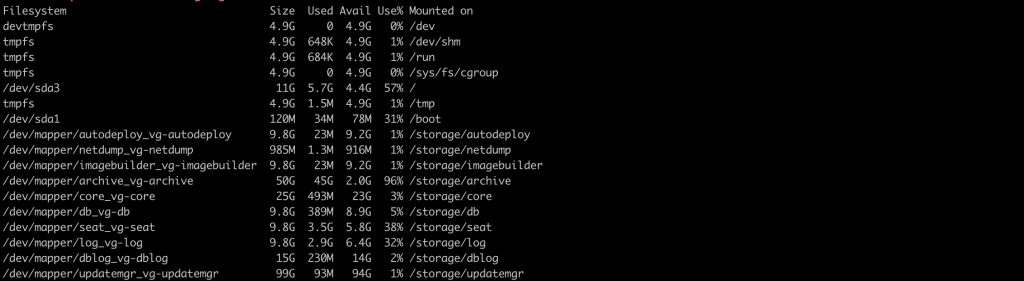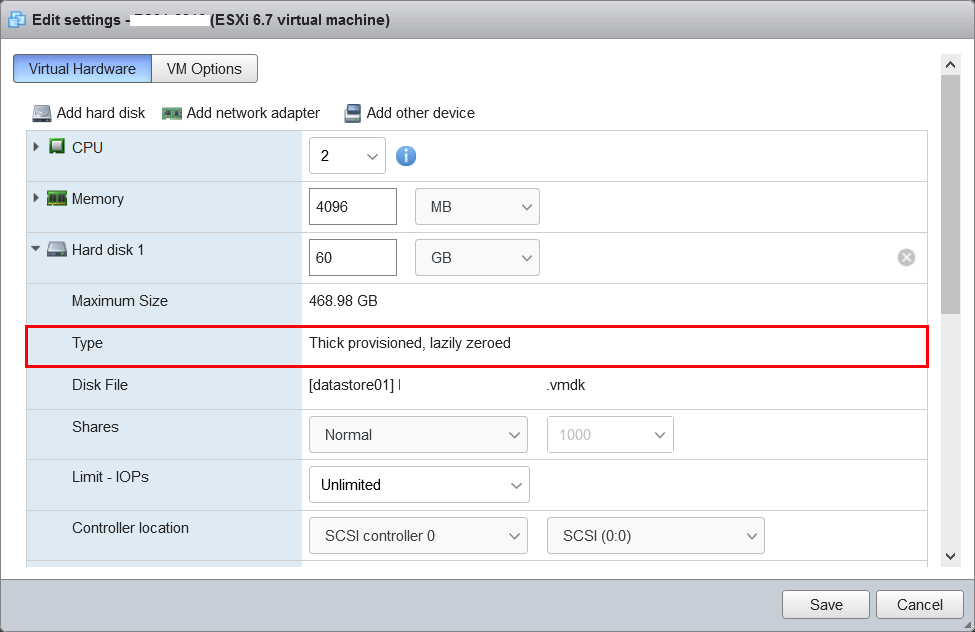The monitoring of VMware vSphere should be a combination of proactive benchmarking and reactive alarm-based actions. vCenter Server provides both methods to help the administrator keep tabs on each of the virtual machines and hosts as well as the hierarchical objects in the inventory. Using both methods ensures that the administrator is not caught unaware of performance issues or lack of capacity. How to Configure Email Alerts in VMware vCenter.
vCenter comes with a few default alarms such as ESX host connection state and usage alarms. Use the following steps to create alarms and how to send email notifications.
Make sure you have the permission to edit this vCenter configuration
In the vSphere Web Client,
- navigate to the vCenter Server instance.
- Click on the Manage tab.
- Under Settings, select General.
- Click Edit.
- Select Mail.
In Mail server,
- type the SMTP server information.
The SMTP server is the DNS name or IP address of the SMTP gateway to use for sending email messages.
Example,
smtp.gmail.com
In Mail sender,
- type the sender account information.
The sender account is the email address of the sender.
Example,
[email protected]
- Click OK.
Now as you have successfully configured the email settings in vCenter.
To test the mail settings, create an alarm that can be triggered by a user action, such as by powering off a virtual machine and check the emails.